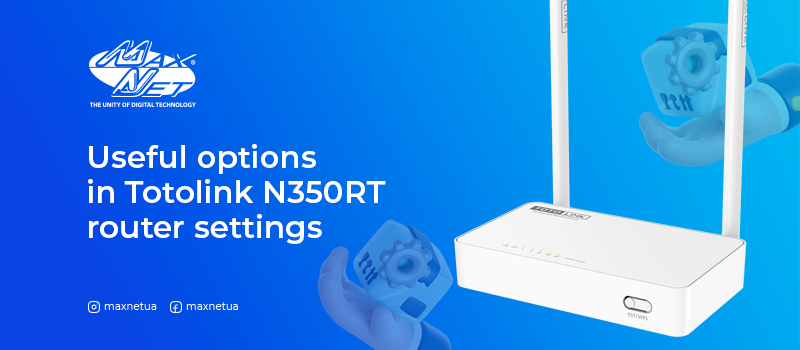
Earlier we have already told you how to set up a Totolink N350RT router. Now we want to share with you useful functions available in the settings of this device.
Switching off LED indicators
Usually LED indication on the router helps the user to understand whether the Internet is configured, whether cables are connected to WAN and LAN ports, whether Wi-Fi is switched on. However, if everything is working and the indication gets in the way (for example, at night), it can be switched off via the web-interface.
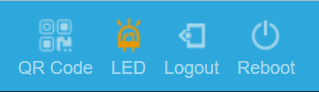
Operation modes in which Totolink N350RT can work
Totolink N350RT router can work in four modes: Wi-Fi router/access point (gateway), Bridge, Repeater, Wi-Fi router of Wi-Fi operator's client (WISP).
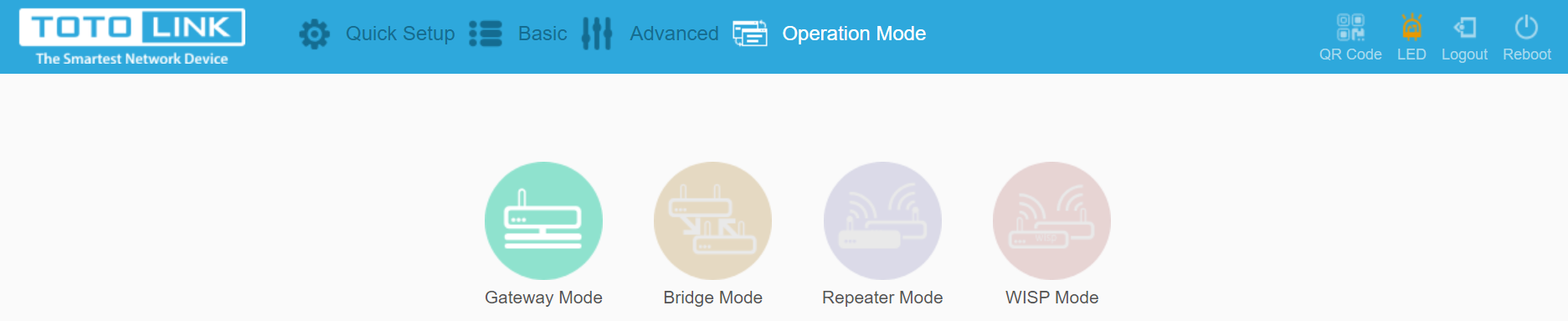
- Wi-Fi router/access point (gateway) mode.
This mode is suitable if you have an Ethernet cable from an Internet service provider connected to your flat. It must be connected to the WAN port, which is marked as an Internet port on the device. In this mode the NAT function of your Wi-Fi router is enabled. All Wi-Fi and Ethernet client devices connected to the router will access the Internet network through the same IP address assigned to the WAN interface by your ISP. - Bridge Mode.
This mode allows you to extend your Wi-Fi network by installing an additional router. However, the Wi-Fi network name and password will be different from the basic one. - Repeater mode.
In this mode, the router connects to another router or access point over a wireless channel and repeats its signal with the same network name (SSID) and password. A router in repeater mode cannot configure network settings, but only copies them from the main router. - Wi-Fi router-client Wi-Fi operator (WISP) mode.
The connection to the Internet network is made through the Wi-Fi interface. In this mode, the NAT function of your Wi-Fi router is enabled. All client devices connected to the router will access the Internet through the same IP address assigned to the WAN interface by your Wi-Fi provider.
Guest Network
The N350RT guest access function is convenient to use when you often have guests and visitors at your home, flat or workplace and you want to give them access to your network. This option allows you to create a separate network with limited access to the router's basic settings and personal files. URL blocking allows you to configure blacklists and whitelists to limit the level of access. In this way, the main network is protected from dangers.
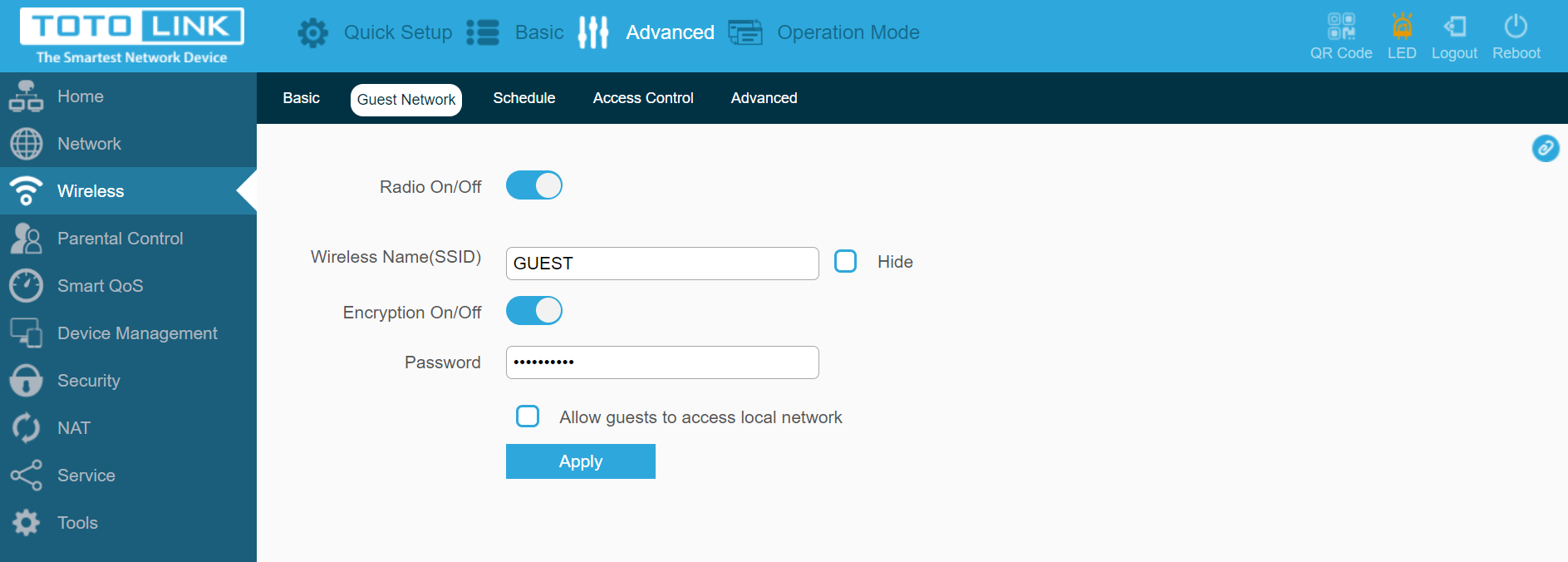
Smart QoS
This is a flexible enough feature to implement priority control in a deployed network. It is designed to improve the efficiency of bandwidth utilisation. Smart QoS allows you to assign specific bandwidth to different devices based on their IP addresses and thus limit the speed of certain devices. It is convenient to use, for example, when many home devices are included in the network.
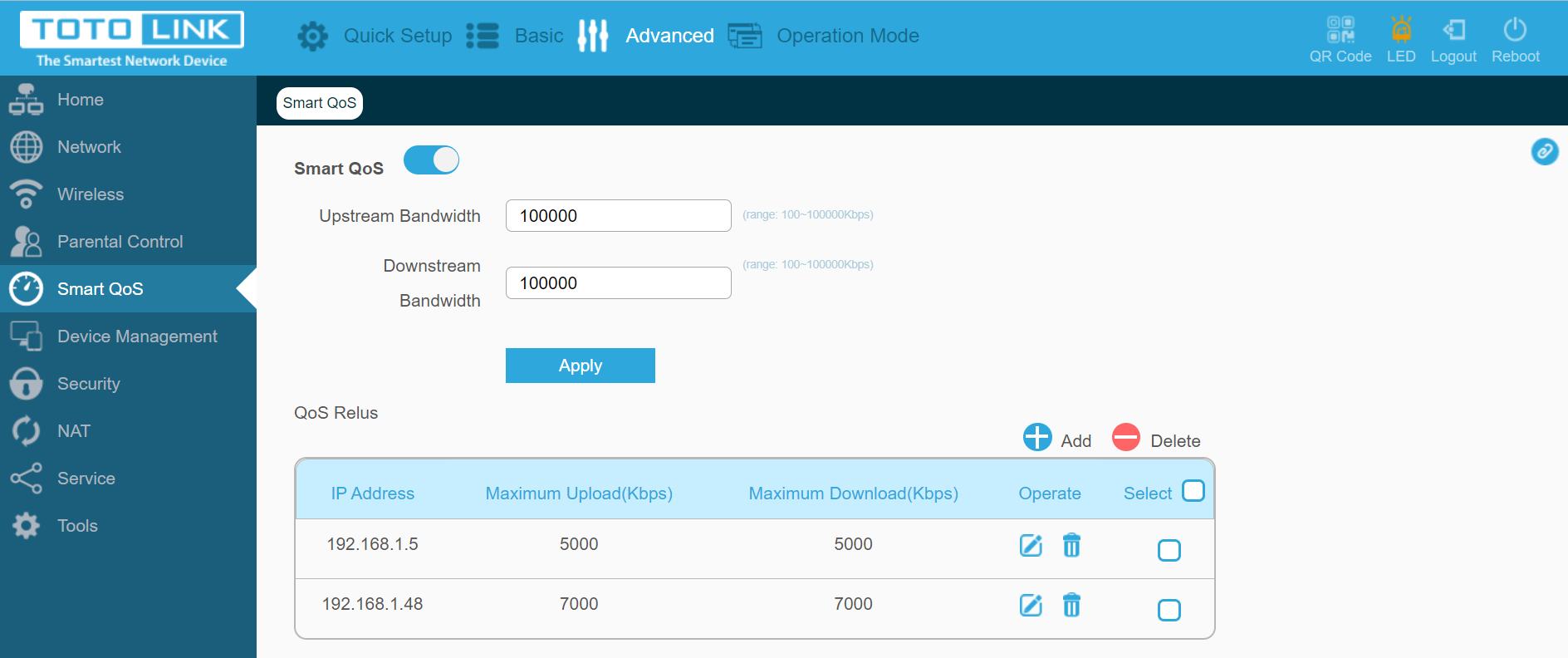
Parental Control
The N350RT's Parental Control feature allows you to schedule when a connected device (computer, laptop, tablet) accesses the Internet, as well as block addresses to unwanted websites and applications. These features will be of particular interest to parents who are keen to filter the content their children access online and want to limit the amount of time their children spend online.
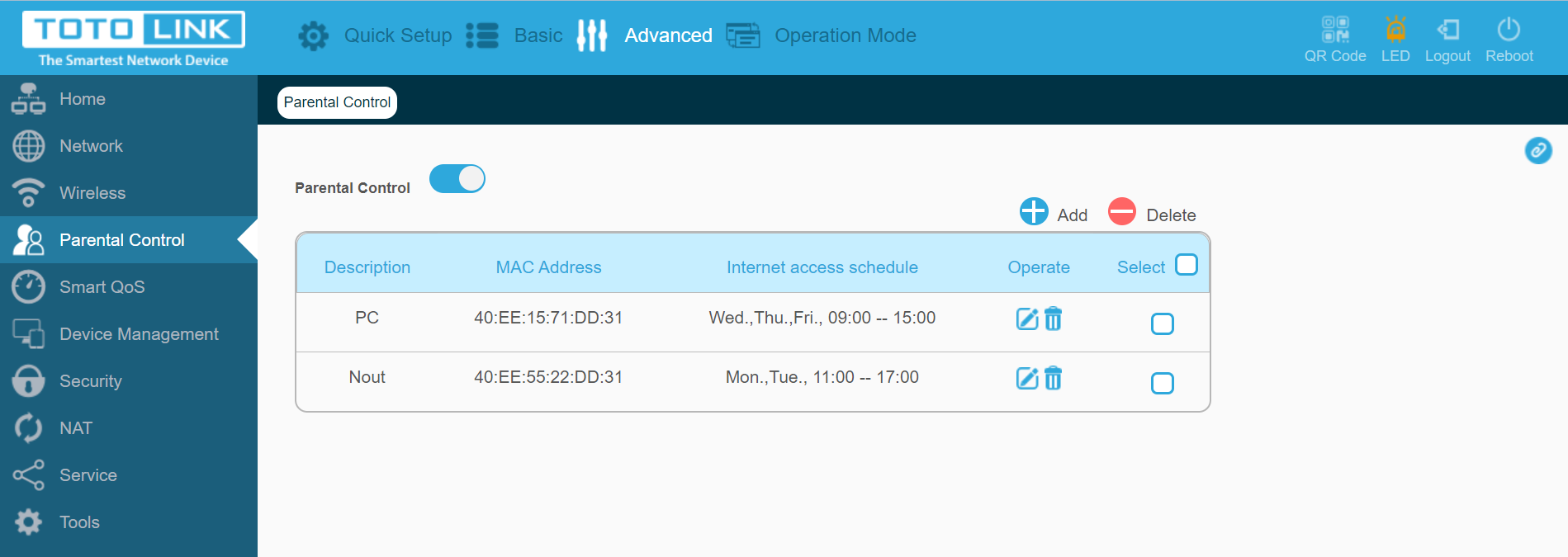
Virtual Server
This option comes in handy if you have a surveillance camera, game or programme server and need access to them from the Internet. After configuration, you need to specify your white IP address and the port on which access is configured.
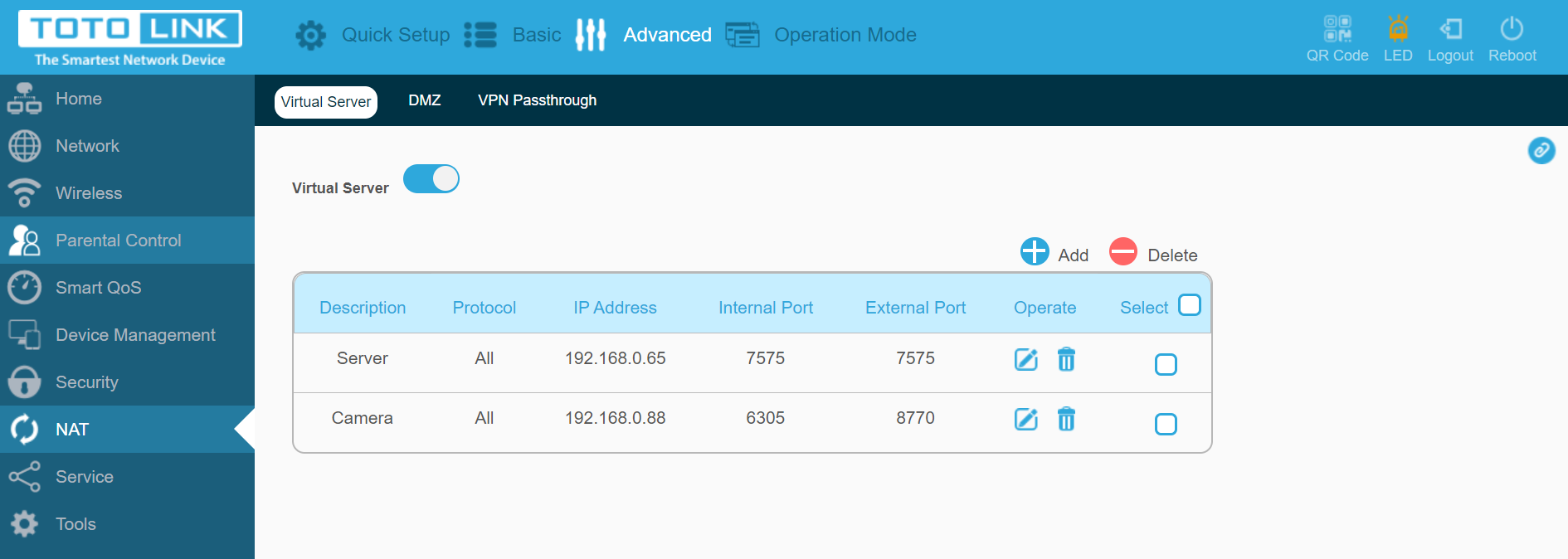
You can read more about this feature in our article on port forwarding.
Diagnostics/Route Tracking/Log
A static route is a predetermined path that information on the network must follow to reach a particular host or network. The utility built into the Totolink N350RT allows you to perform basic connection diagnostics similar to those performed via command line. If you are an advanced user, you will find this feature interesting.
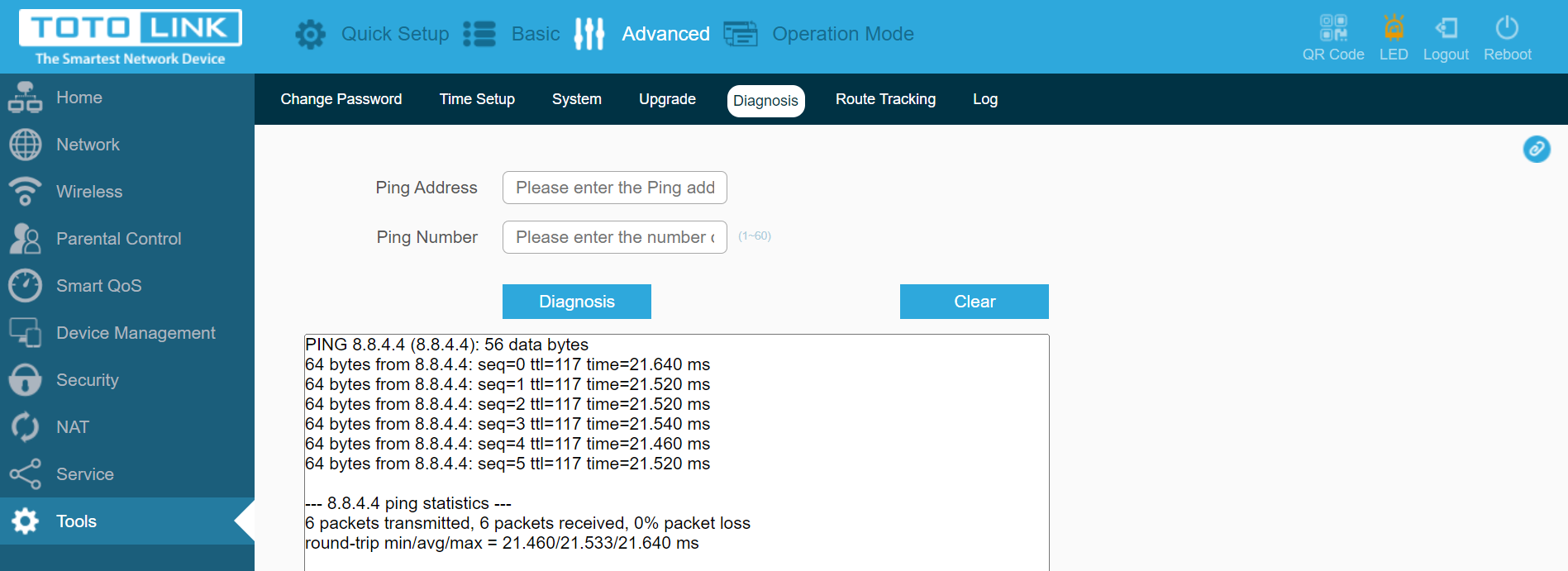
Summary
As you can see, the Totolink N350RT is quite a functional router that can solve a number of user tasks. To make sure of it, all you need to do is to purchase this model presented on our website.
Еще комментарии








Volodymyr
23.05.2024
0
0
Reply