
Do you know the situation: you seem to have a computer, but its capabilities to perform certain tasks are not enough? This means that it is time to upgrade your assistant for work or leisure. Although the process is not easy, you can do it yourself, if you approach the issue with knowledge. We tell you how to properly upgrade your PC in order to increase the device's performance without wasting money.
What are the basic components needed to build a functional computer?
So, to build a fully functional computer, you will need:
- Processor.
- Motherboard.
- RAM.
- Video card.
- Additional cooling for the graphics card.
- Network card.
- Mass storage.
- Power supply.
- Case.
Further we will go through this list in order and tell you what to pay attention to when choosing each of the components of the future PC.
Where to start upgrading your PC
To understand what type of components you should choose, you should first decide what you need your computer for:
- Surfing the Internet with a browser, watching videos on YouTube, working with Microsoft Office applications and performing other simple tasks that do not require powerful specifications. Accordingly, the assembly of such a PC is the most simple and budget priced.
- For games and entertainment. In this case, you need to ensure comfortable work with resource-intensive programmes, so you can not do without a powerful processor, graphics card and enough RAM.
- To work with 3D graphics. Such computers often use several video cards, sound card, as well as additional professional components, which provides the ability to quickly render and perform other professional tasks based on advanced technologies.
When you have solved the first question, we move on to studying the motherboard manufacturer's recommendations. The AIDA64 Extreme programme, a free version of which can be downloaded from the official website, will help you to get accurate information about it.
After you have installed AIDA64:
- Choose «Motherboard» in the menu and look at the name of the manufacturer and model.
- Based on the obtained data, make a query about your motherboard in Google.
- Go to the manufacturer's website.
- In the description of the motherboard, look for the necessary information (supported processors, video card bus type, RAM standard).
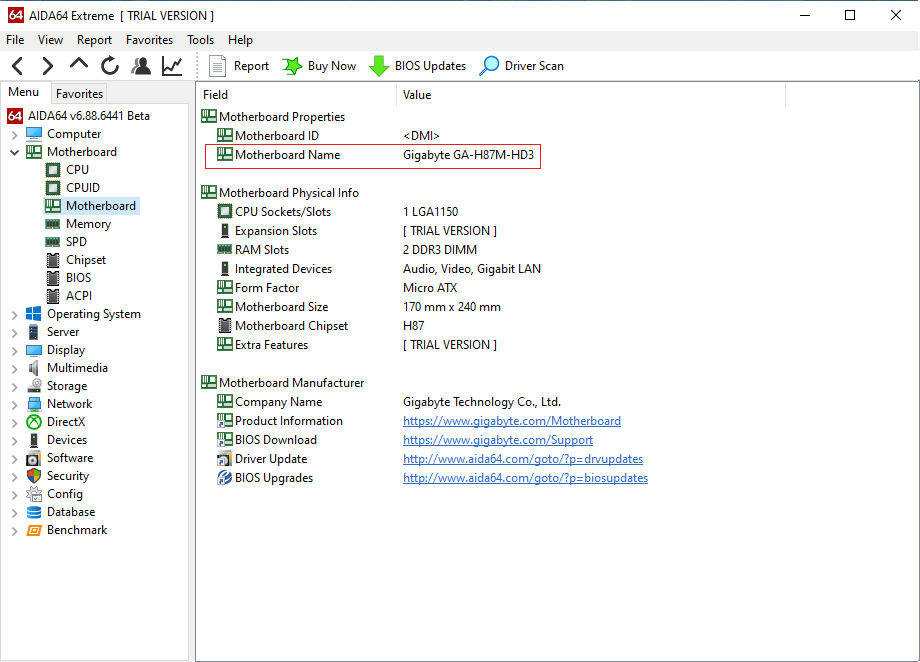
How to choose the right components for your computer
Now let's talk separately about choosing each of the parts listed for building a complete PC.
Choosing a new processor
The processor is the most important element of any PC, because performance in any processes (games, programmes, etc.) depends on it. Today, the largest processor manufacturers are Intel and AMD.
Processors differ in such main criteria as:
- number of cores and threads;
- cache memory;
- clock frequency.
If you are interested in assembling a home or office PC, AMD or Intel Pentium dual-core models with reduced frequency and economical power consumption are suitable. For a gaming-oriented PC we advise you to look at more expensive processors of Intel Core i5 and Intel Core i7 generation.
As a rule, the cache memory of a dual-core processor does not exceed 3 MB. Whereas for normal operation of processors with 4, 6 and 8 cores a cache size of 15-20 MB is justified.
The clock speed of the processor indicates the number of cycles it performs in 1 s and is measured in hertz (Hz). The higher the clock speed, the better the performance of the PC.
Upgrading the motherboard
A special socket is responsible for fitting a particular model of processor into the motherboard. In accordance with it, as well as the size of the case, you need to choose a motherboard.
The most common form-factors of motherboards are microATX (compact solution of budget segment for office and home PCs) and ATX (more expensive variant, allowing to install a larger amount of GPU and having extended functionality).
The AMD family of processors includes AM and FM sockets, and Intel's solution is LGA sockets. It is important to pay attention to the compatibility of the processor with the motherboard chipset: for example, AMD 5000 and higher processors will not work with AMD B450 chipset.
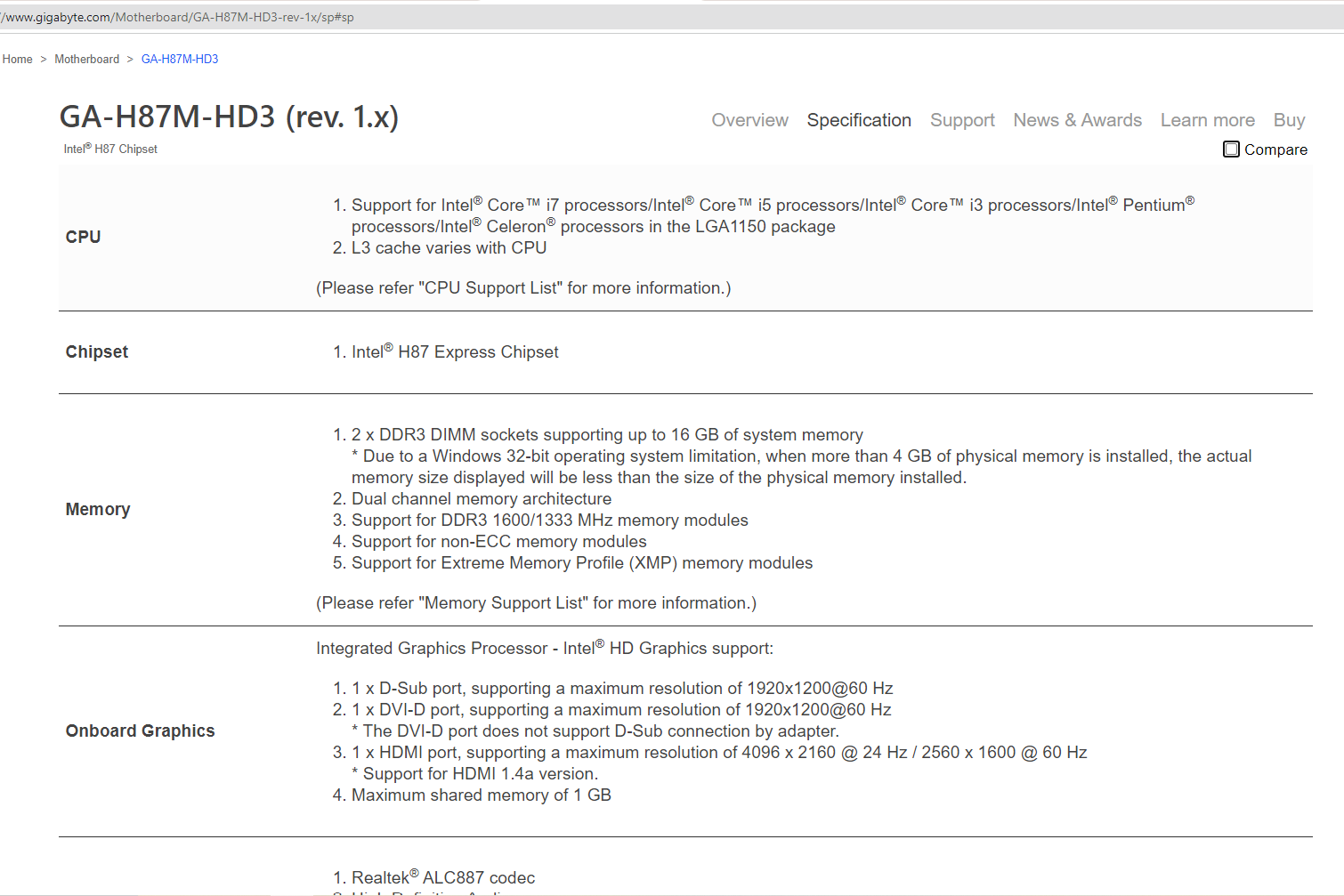
If you are an ordinary user, it may be difficult to understand compatibility. To make the task easier, profile shops offer free configurators that automatically filter for compatibility and calculate power for power supply selection. One such overseas service with an extensive component: pcpartpicker.com.
Replacing RAM
RAM (RAM) is responsible for storing program code and the speed at which it communicates with other components. It should be selected based on the type of memory your computer's motherboard supports.
When upgrading an office or home PC, you can opt for RAM using DDR3 technology. If you need a computer with higher requirements, it is better to make a choice in favour of DDR4 memory, which is now used by most motherboards.
The minimum recommended amount of memory is 16 GB. As for the memory frequency, the higher the better.
Upgrade your graphics card
The power of this element of the PC determines the speed of rendering in video, the image quality on the monitor, as well as the number of FPS in games or applications with a graphical interface. A home or office PC will also work fine with a budget or CPU-integrated solution.
When upgrading a higher-end PC, the choice of graphics card should be taken seriously. Among the key manufacturers of modern video cards it is worth noting AMD and nVidia, you will not see any significant difference between their solutions when using them. In recent years, SLI technology is gaining popularity, which allows several video cards to work simultaneously.
In order not to overpay for this element of the device, we recommend viewing the results of the components in benchmarks (stress test systems), the data on which are presented on the official websites of video card manufacturers or YouTube.
Selecting additional cooling for your graphics card
Cooling can be passive (using copper plates and heat sinks), active air cooling and water cooling (using heat dissipation tubes).
If you have chosen an integrated graphics card that does not generate a lot of heat during operation, silent passive cooling will be sufficient.
The most popular solution for maintaining an acceptable temperature is active air cooling — with the help of one, two or three fans. Here you should be guided by the number of revolutions and the noise level acceptable for you.
Water cooling allows you to effectively and quietly reduce the temperature of your computer, but at the same time is characterised by high cost. It is more appropriate to choose this option for powerful devices.
Network card
Depending on their purpose, network cards are of two types: wired and wireless. They also differ in installation technology and are divided into:
- integrated into the motherboard — drivers for them are installed at the stage of OS installation;
- external USB network cards — they are used in the absence of free slots in the motherboard or built-in card and require additional installation of drivers;
- internal — separately installed in the PC system unit or laptop by professional hands.
This piece of equipment is indispensable for Gigabit Internet connection. Therefore, you should choose a new network card from among those models that support data transfer speeds of up to 1 Gbps.
In the case when it is important to provide a wired connection on your notebook, an Ethernet network adapter with USB connection is a suitable option — for example, like this model.
If you need to provide Wi-Fi connectivity for desktop computers, the easiest solution is to choose a Wi-Fi adapter with a USB connection.
Upgrade your drive
There are two options available: HDD or SSD. If you choose the latter, you'll have faster data reception and transfer speeds, a better chance of data recovery in case of failure, and no noise. Read and write speeds are also important (online tests of each drive can help you decide).
Due to the advantages of SSD over HDD, the first one will cost more. Among the proven manufacturers can be distinguished: Kingston, Samsung, WD, Seagate. The recommended storage capacity is 500 GB. Many modern PC models have both drives, which increases the speed of booting and system operation.
Selecting a new power supply
Although it is a long-lived item and is not updated as often as the others, it is also worth mentioning. The power supply is the power source for your PC and should be selected based on your system's power consumption with a margin. To determine the approximate consumption of your system, add up the power consumption of each component as stated in the technical description.
According to the unified certification, power supplies are divided into: ordinary (up to 400 W), bronze, gold (from 600 W), platinum, titanium (the closer to titanium, the higher the reliability). If you are building an office or home PC, the optimal solution is to buy a power supply with 700 W power. For a gaming computer, we advise you to consider options starting with at least gold. Among the brands Zalman, Cougar, Chieftec deserve trust.
Upgrading the case
This is where you start assembling your PC. When choosing a case, consider its size and mounting method (vertical or horizontal): they should match the location of your PC. If you are going to install additional coolers and fans, ask in advance about the number of slots on the case.
In the segment of expensive models you can find cases with glass inserts, customisable backlighting, as well as temperature tracking sensors and other tricks that will make your device look as original as possible. But if you don't want to attract additional attention to your PC, you can do with budget solutions.
Common mistakes when upgrading your computer with used components
Of course, we can not fail to mention that often many inexperienced users do not refuse the opportunity to upgrade their computer by buying second-hand components, searching for them on certain commodity sites. However, such a decision can be not only unprofitable, but also risky.
For example, buying a second-hand processor or video card is usually impractical. In such cases, it is better to pay the price offered in an electronics shop — and get a new component with a warranty, rather than an outdated model from the category of former flagships, which no longer meets current requirements. Especially since among the sellers of such goods are often found fraudsters.
But to find a suitable motherboard, which loses in price faster than other parts, but is still in demand when choosing under the current platforms, is more realistic. Some second-hand models can be bought for half the cost of similar ones in perfect condition.
Conclusion
When you start upgrading your PC yourself, remember that the first thing you need to do is to properly design the future system based on the purposes your computer should serve. And when choosing between buying new or used components, carefully weigh all the pros and cons, so that after the decision you make, you don’t lose.
Еще комментарии








IQ Website
09.12.2024
0
0
Reply