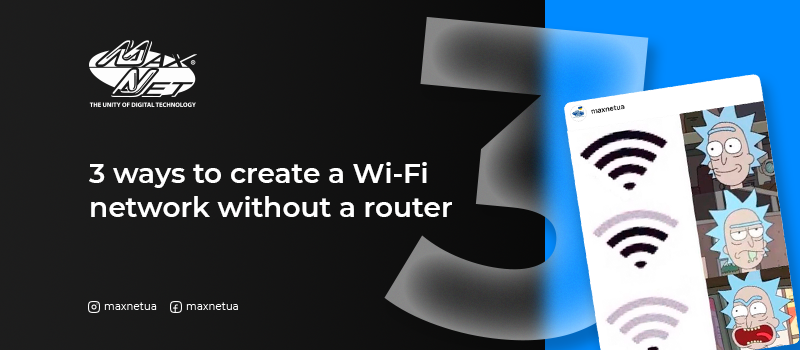
Urgently need Wi-Fi, but there is no router or password-free network nearby? Do not despair, the main thing is that you have a laptop or computer with a Wi-Fi adapter. Today we will talk about how to share the internet without a router.
It must be said that adapters in computers are designed primarily to receive a signal, and not generate it. Therefore, the created hotspot will not be as stable and fast as when using a router. This format is not suitable for permanent use, but it is useful for urgent situations.
A hotspot is a space where you can access the internet using a gadget with a radio access device using the Wi-Fi protocol.
There are three ways to share Wi-Fi.
For Windows 10 users
The easiest way to share the internet is if you are using the latest version of Windows:
1. Go to the "Start" menu, click on the "Settings" button (in the form of a gear), go to «Network & Internet» - "Mobile hotspot".
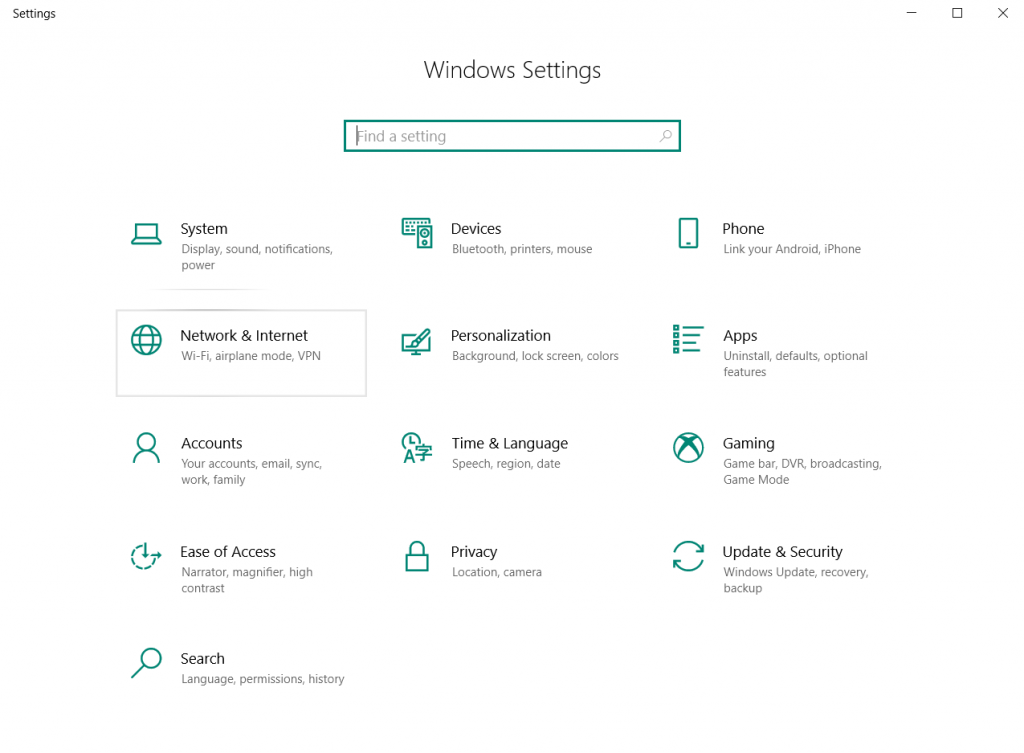
2. In the "Share my Internet connection from" item, select the type of current connection that the computer uses to connect to the network (Ethernet for connecting via a network cable).
3. Click on the "Edit network info" button to assign a network name and password to secure it.
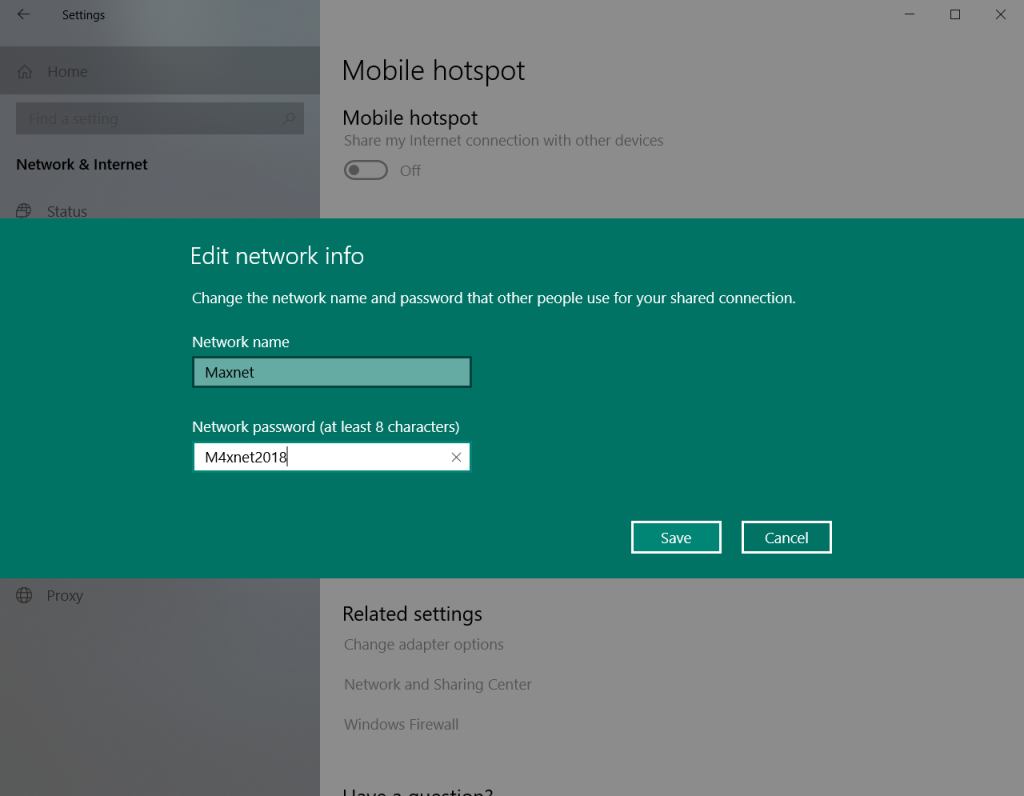
4. Go back to the first toggle on the page (“Share my Internet connection with other devices”) and activate it.
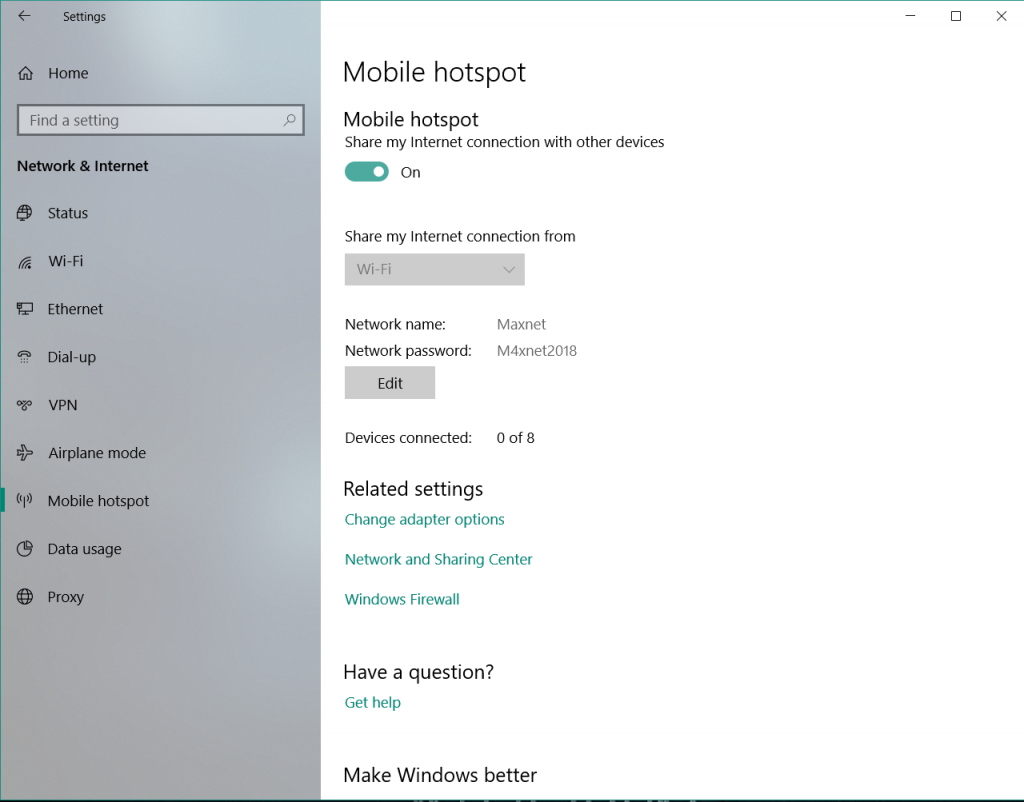
All is ready! The new network will be displayed for devices within range of the antenna. Sharing can be disabled by deactivating the toggle.
Via the command prompt
This method takes a little longer, but is suitable for any version of Windows.
1. Turn off your current internet connection.
2. Find the "Command Prompt" in the "Start" menu, click right mouse button (RMB) on it. Select "Run as administrator".
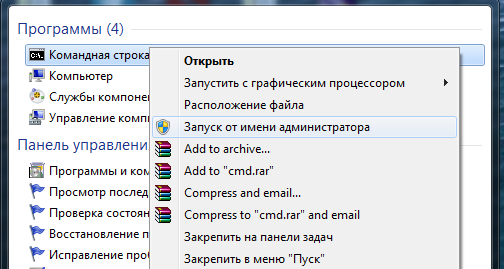
3. At the command prompt, type "netsh wlan set hostednetwork mode=allow ssid=Maxnet key=M4xnet18" and press Enter. The word “Maxnet” is used as an example, the meaning of ssid is the name of the new network, in key is the password (at least 8 characters, it is better if there are numbers, lowercase and uppercase Latin letters).
4. After creating the network, you need to activate it. For this, enter the following command: netsh wlan start hostednetwork.
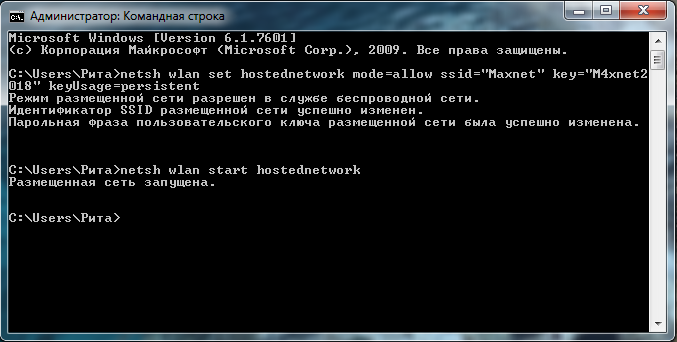
5. If everything was entered correctly, the message “Hosted Network Started” will appear on the screen.
6. Connect to the internet. Next, open access to the created network to other users. Go to "Control Panel" - "Network and Sharing Center».
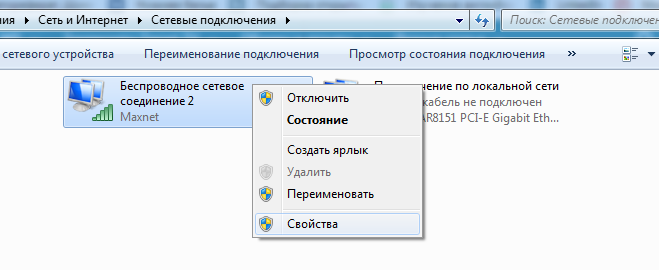
7. Click RMB on the current network connection icon and select "Properties". Open the "Access" tab and tag the checkboxes for access permissions. Next, in the "Home network connection" field, select the previously created wireless connection.
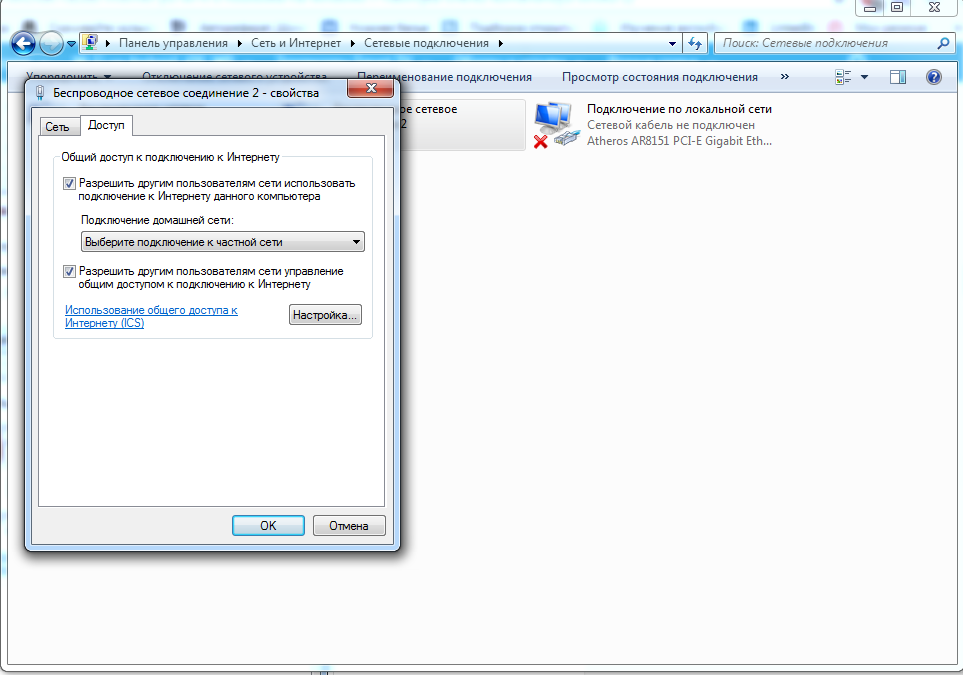
The network is functioning, access can be obtained from any device (correctly entering the password). You can control it on and off with the "netsh wlan stop hostednetwork" and "netsh wlan start hostednetwork" commands.
Please note, that each time you activate the network, you do not need to repeat the action from paragraph 2, the start command is enough. If the network does not work, check that the network adapter drivers are up-to-date.
Using third-party software
If you have no desire to deal with the command prompt, you can install an easy-to-use free Wi-Fi signal generator program. A universal example is the mHotspot virtual router.
1. Download the program from the official site and install it.
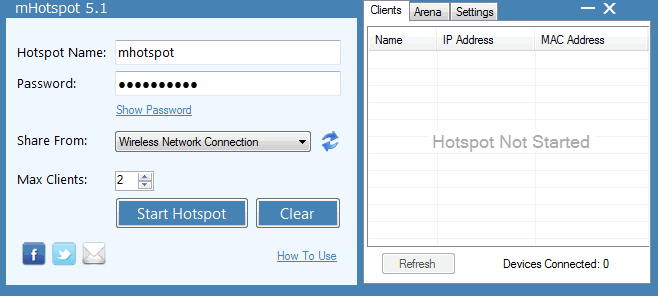
2. Run the program, enter the network name and password.
3. Select the signal source for sharing and set the maximum allowed number of connected devices.
4. Click the "Start Hotspot" button.
It's done!
Alternative options
You can also share 3G and 4G internet from your mobile phone by activating the hotspot in the phone settings ("Settings" - "Network" - "Portable hotspot").
If you need to connect two computers, you can do it directly. For this, you will need a network cable that should connect the Ethernet ports of both computers. Next, in the "Network and Sharing Center" of a computer connected to the internet, select "Edit adapter settings". Select the two connections (the current network connection and the connection to the second computer), click RMB and select "Bridge Setup". The connection will be established.
We remind you that all of the above methods are not a long-term alternative to the router, but only a temporary solution.
Еще комментарии








iconemon
12.02.2023
0
0
Reply
Макснет
07.06.2023
0
0
Reply